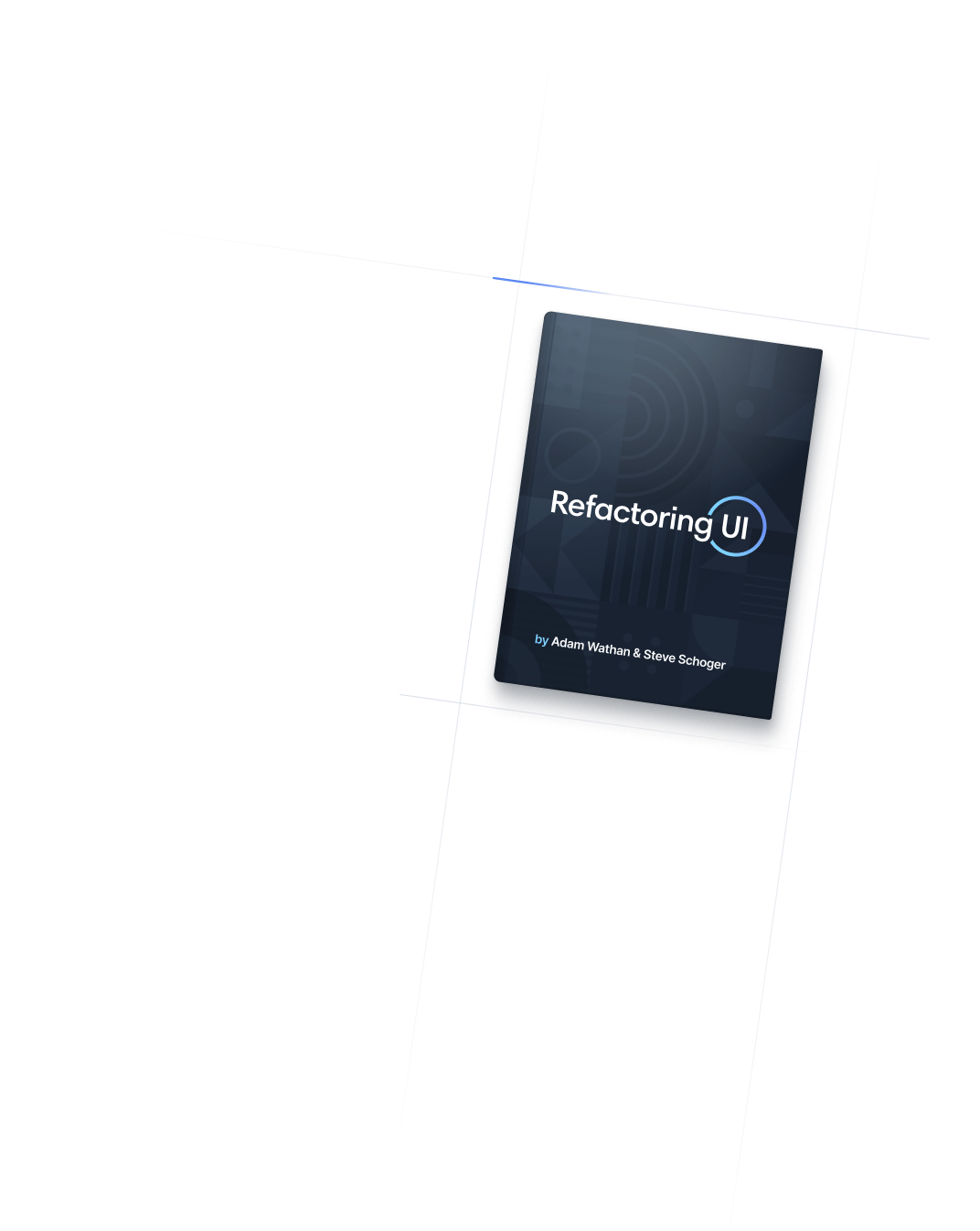
- 布局
- Position
布局
Position
Utilities for controlling how an element is positioned in the DOM.
Basic usage
Statically positioning elements
Use the static utility to position an element according to the normal flow of the document.
Any offsets will be ignored and the element will not act as a position reference for absolutely positioned children.
Static parent
Absolute child
<div class="static ...">
<p>Static parent</p>
<div class="absolute bottom-0 left-0 ...">
<p>Absolute child</p>
</div>
</div>Relatively positioning elements
Use the relative utility to position an element according to the normal flow of the document.
Any offsets are calculated relative to the element’s normal position and the element will act as a position reference for absolutely positioned children.
Relative parent
Absolute child
<div class="relative ...">
<p>Relative parent</p>
<div class="absolute bottom-0 left-0 ...">
<p>Absolute child</p>
</div>
</div>Absolutely positioning elements
Use the absolute utility to position an element outside of the normal flow of the document, causing neighboring elements to act as if the element doesn’t exist.
Any offsets are calculated relative to the nearest parent that has a position other than static, and the element will act as a position reference for other absolutely positioned children.
With static positioning
Relative parent
Static parent
Static child
Static sibling
With absolute positioning
Relative parent
Static parent
Absolute child
Static sibling
<div class="static ...">
<!-- Static parent -->
<div class="static ..."><p>Static child</p></div>
<div class="inline-block ..."><p>Static sibling</p></div>
<!-- Static parent -->
<div class="absolute ..."><p>Absolute child</p></div>
<div class="inline-block ..."><p>Static sibling</p></div>
</div>Fixed positioning elements
Use the fixed utility to position an element relative to the browser window.
Any offsets are calculated relative to the viewport and the element will act as a position reference for absolutely positioned children.
 Andrew Alfred
Andrew Alfred
 Debra Houston
Debra Houston
 Jane White
Jane White
 Ray Flint
Ray Flint
 Mindy Albrect
Mindy Albrect
 David Arnold
David Arnold
<div class="relative">
<div class="fixed top-0 left-0 right-0">Contacts</div>
<div>
<div>
<img src="..." />
<strong>Andrew Alfred</strong>
</div>
<div>
<img src="..." />
<strong>Debra Houston</strong>
</div>
<!-- ... -->
</div>
</div>Sticky positioning elements
Use the sticky utility to position an element as relative until it crosses a specified threshold, then treat it as fixed until its parent is off screen.
Any offsets are calculated relative to the element’s normal position and the element will act as a position reference for absolutely positioned children.
 Andrew Alfred
Andrew Alfred
 Aisha Houston
Aisha Houston
 Anna White
Anna White
 Andy Flint
Andy Flint
 Bob Alfred
Bob Alfred
 Bianca Houston
Bianca Houston
 Brianna White
Brianna White
 Bert Flint
Bert Flint
 Colton Alfred
Colton Alfred
 Cynthia Houston
Cynthia Houston
 Cheyenne White
Cheyenne White
 Charlie Flint
Charlie Flint
<div>
<div>
<div class="sticky top-0 ...">A</div>
<div>
<div>
<img src="..." />
<strong>Andrew Alfred</strong>
</div>
<div>
<img src="..." />
<strong>Aisha Houston</strong>
</div>
<!-- ... -->
</div>
</div>
<div>
<div class="sticky top-0">B</div>
<div>
<div>
<img src="..." />
<strong>Bob Alfred</strong>
</div>
<!-- ... -->
</div>
</div>
<!-- ... -->
</div>Applying conditionally
Hover, focus, and other states
Tailwind lets you conditionally apply utility classes in different states using variant modifiers. For example, use hover:absolute to only apply the absolute utility on hover.
<div class="relative hover:absolute">
<!-- ... -->
</div>
For a complete list of all available state modifiers, check out the Hover, Focus, & Other States documentation.
Breakpoints and media queries
You can also use variant modifiers to target media queries like responsive breakpoints, dark mode, prefers-reduced-motion, and more. For example, use md:absolute to apply the absolute utility at only medium screen sizes and above.
<div class="relative md:absolute">
<!-- ... -->
</div>
To learn more, check out the documentation on Responsive Design, Dark Mode and other media query modifiers.