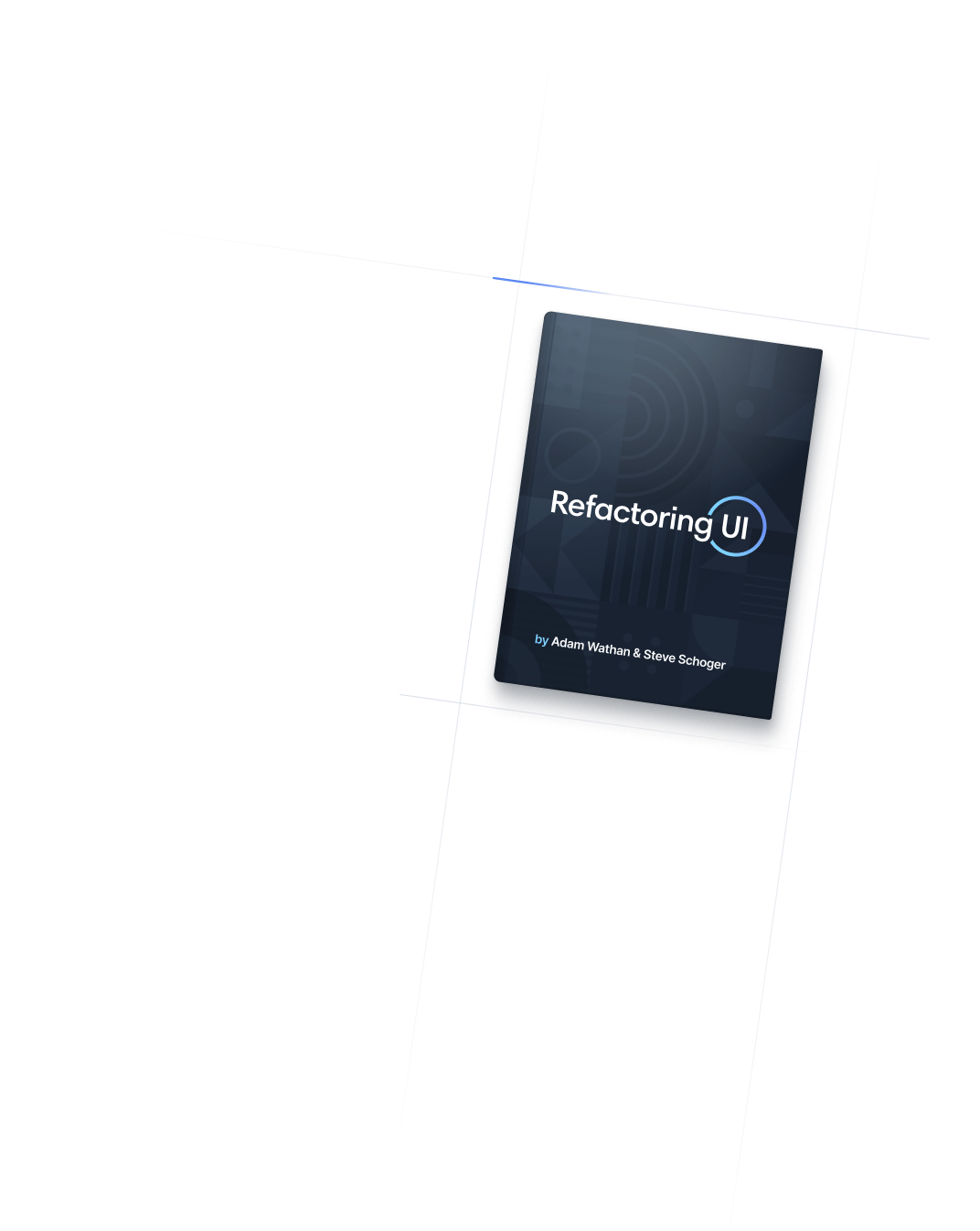| text-inherit | color: inherit;
| Aa |
| text-current | color: currentColor;
| Aa |
| text-transparent | color: transparent;
| Aa |
| text-black | color: rgb(0 0 0 / var(--tw-text-opacity, 1));
| Aa |
| text-white | color: rgb(255 255 255 / var(--tw-text-opacity, 1));
| Aa |
| text-slate-50 | color: rgb(248 250 252 / var(--tw-text-opacity, 1));
| Aa |
| text-slate-100 | color: rgb(241 245 249 / var(--tw-text-opacity, 1));
| Aa |
| text-slate-200 | color: rgb(226 232 240 / var(--tw-text-opacity, 1));
| Aa |
| text-slate-300 | color: rgb(203 213 225 / var(--tw-text-opacity, 1));
| Aa |
| text-slate-400 | color: rgb(148 163 184 / var(--tw-text-opacity, 1));
| Aa |
| text-slate-500 | color: rgb(100 116 139 / var(--tw-text-opacity, 1));
| Aa |
| text-slate-600 | color: rgb(71 85 105 / var(--tw-text-opacity, 1));
| Aa |
| text-slate-700 | color: rgb(51 65 85 / var(--tw-text-opacity, 1));
| Aa |
| text-slate-800 | color: rgb(30 41 59 / var(--tw-text-opacity, 1));
| Aa |
| text-slate-900 | color: rgb(15 23 42 / var(--tw-text-opacity, 1));
| Aa |
| text-slate-950 | color: rgb(2 6 23 / var(--tw-text-opacity, 1));
| Aa |
| text-gray-50 | color: rgb(249 250 251 / var(--tw-text-opacity, 1));
| Aa |
| text-gray-100 | color: rgb(243 244 246 / var(--tw-text-opacity, 1));
| Aa |
| text-gray-200 | color: rgb(229 231 235 / var(--tw-text-opacity, 1));
| Aa |
| text-gray-300 | color: rgb(209 213 219 / var(--tw-text-opacity, 1));
| Aa |
| text-gray-400 | color: rgb(156 163 175 / var(--tw-text-opacity, 1));
| Aa |
| text-gray-500 | color: rgb(107 114 128 / var(--tw-text-opacity, 1));
| Aa |
| text-gray-600 | color: rgb(75 85 99 / var(--tw-text-opacity, 1));
| Aa |
| text-gray-700 | color: rgb(55 65 81 / var(--tw-text-opacity, 1));
| Aa |
| text-gray-800 | color: rgb(31 41 55 / var(--tw-text-opacity, 1));
| Aa |
| text-gray-900 | color: rgb(17 24 39 / var(--tw-text-opacity, 1));
| Aa |
| text-gray-950 | color: rgb(3 7 18 / var(--tw-text-opacity, 1));
| Aa |
| text-zinc-50 | color: rgb(250 250 250 / var(--tw-text-opacity, 1));
| Aa |
| text-zinc-100 | color: rgb(244 244 245 / var(--tw-text-opacity, 1));
| Aa |
| text-zinc-200 | color: rgb(228 228 231 / var(--tw-text-opacity, 1));
| Aa |
| text-zinc-300 | color: rgb(212 212 216 / var(--tw-text-opacity, 1));
| Aa |
| text-zinc-400 | color: rgb(161 161 170 / var(--tw-text-opacity, 1));
| Aa |
| text-zinc-500 | color: rgb(113 113 122 / var(--tw-text-opacity, 1));
| Aa |
| text-zinc-600 | color: rgb(82 82 91 / var(--tw-text-opacity, 1));
| Aa |
| text-zinc-700 | color: rgb(63 63 70 / var(--tw-text-opacity, 1));
| Aa |
| text-zinc-800 | color: rgb(39 39 42 / var(--tw-text-opacity, 1));
| Aa |
| text-zinc-900 | color: rgb(24 24 27 / var(--tw-text-opacity, 1));
| Aa |
| text-zinc-950 | color: rgb(9 9 11 / var(--tw-text-opacity, 1));
| Aa |
| text-neutral-50 | color: rgb(250 250 250 / var(--tw-text-opacity, 1));
| Aa |
| text-neutral-100 | color: rgb(245 245 245 / var(--tw-text-opacity, 1));
| Aa |
| text-neutral-200 | color: rgb(229 229 229 / var(--tw-text-opacity, 1));
| Aa |
| text-neutral-300 | color: rgb(212 212 212 / var(--tw-text-opacity, 1));
| Aa |
| text-neutral-400 | color: rgb(163 163 163 / var(--tw-text-opacity, 1));
| Aa |
| text-neutral-500 | color: rgb(115 115 115 / var(--tw-text-opacity, 1));
| Aa |
| text-neutral-600 | color: rgb(82 82 82 / var(--tw-text-opacity, 1));
| Aa |
| text-neutral-700 | color: rgb(64 64 64 / var(--tw-text-opacity, 1));
| Aa |
| text-neutral-800 | color: rgb(38 38 38 / var(--tw-text-opacity, 1));
| Aa |
| text-neutral-900 | color: rgb(23 23 23 / var(--tw-text-opacity, 1));
| Aa |
| text-neutral-950 | color: rgb(10 10 10 / var(--tw-text-opacity, 1));
| Aa |
| text-stone-50 | color: rgb(250 250 249 / var(--tw-text-opacity, 1));
| Aa |
| text-stone-100 | color: rgb(245 245 244 / var(--tw-text-opacity, 1));
| Aa |
| text-stone-200 | color: rgb(231 229 228 / var(--tw-text-opacity, 1));
| Aa |
| text-stone-300 | color: rgb(214 211 209 / var(--tw-text-opacity, 1));
| Aa |
| text-stone-400 | color: rgb(168 162 158 / var(--tw-text-opacity, 1));
| Aa |
| text-stone-500 | color: rgb(120 113 108 / var(--tw-text-opacity, 1));
| Aa |
| text-stone-600 | color: rgb(87 83 78 / var(--tw-text-opacity, 1));
| Aa |
| text-stone-700 | color: rgb(68 64 60 / var(--tw-text-opacity, 1));
| Aa |
| text-stone-800 | color: rgb(41 37 36 / var(--tw-text-opacity, 1));
| Aa |
| text-stone-900 | color: rgb(28 25 23 / var(--tw-text-opacity, 1));
| Aa |
| text-stone-950 | color: rgb(12 10 9 / var(--tw-text-opacity, 1));
| Aa |
| text-red-50 | color: rgb(254 242 242 / var(--tw-text-opacity, 1));
| Aa |
| text-red-100 | color: rgb(254 226 226 / var(--tw-text-opacity, 1));
| Aa |
| text-red-200 | color: rgb(254 202 202 / var(--tw-text-opacity, 1));
| Aa |
| text-red-300 | color: rgb(252 165 165 / var(--tw-text-opacity, 1));
| Aa |
| text-red-400 | color: rgb(248 113 113 / var(--tw-text-opacity, 1));
| Aa |
| text-red-500 | color: rgb(239 68 68 / var(--tw-text-opacity, 1));
| Aa |
| text-red-600 | color: rgb(220 38 38 / var(--tw-text-opacity, 1));
| Aa |
| text-red-700 | color: rgb(185 28 28 / var(--tw-text-opacity, 1));
| Aa |
| text-red-800 | color: rgb(153 27 27 / var(--tw-text-opacity, 1));
| Aa |
| text-red-900 | color: rgb(127 29 29 / var(--tw-text-opacity, 1));
| Aa |
| text-red-950 | color: rgb(69 10 10 / var(--tw-text-opacity, 1));
| Aa |
| text-orange-50 | color: rgb(255 247 237 / var(--tw-text-opacity, 1));
| Aa |
| text-orange-100 | color: rgb(255 237 213 / var(--tw-text-opacity, 1));
| Aa |
| text-orange-200 | color: rgb(254 215 170 / var(--tw-text-opacity, 1));
| Aa |
| text-orange-300 | color: rgb(253 186 116 / var(--tw-text-opacity, 1));
| Aa |
| text-orange-400 | color: rgb(251 146 60 / var(--tw-text-opacity, 1));
| Aa |
| text-orange-500 | color: rgb(249 115 22 / var(--tw-text-opacity, 1));
| Aa |
| text-orange-600 | color: rgb(234 88 12 / var(--tw-text-opacity, 1));
| Aa |
| text-orange-700 | color: rgb(194 65 12 / var(--tw-text-opacity, 1));
| Aa |
| text-orange-800 | color: rgb(154 52 18 / var(--tw-text-opacity, 1));
| Aa |
| text-orange-900 | color: rgb(124 45 18 / var(--tw-text-opacity, 1));
| Aa |
| text-orange-950 | color: rgb(67 20 7 / var(--tw-text-opacity, 1));
| Aa |
| text-amber-50 | color: rgb(255 251 235 / var(--tw-text-opacity, 1));
| Aa |
| text-amber-100 | color: rgb(254 243 199 / var(--tw-text-opacity, 1));
| Aa |
| text-amber-200 | color: rgb(253 230 138 / var(--tw-text-opacity, 1));
| Aa |
| text-amber-300 | color: rgb(252 211 77 / var(--tw-text-opacity, 1));
| Aa |
| text-amber-400 | color: rgb(251 191 36 / var(--tw-text-opacity, 1));
| Aa |
| text-amber-500 | color: rgb(245 158 11 / var(--tw-text-opacity, 1));
| Aa |
| text-amber-600 | color: rgb(217 119 6 / var(--tw-text-opacity, 1));
| Aa |
| text-amber-700 | color: rgb(180 83 9 / var(--tw-text-opacity, 1));
| Aa |
| text-amber-800 | color: rgb(146 64 14 / var(--tw-text-opacity, 1));
| Aa |
| text-amber-900 | color: rgb(120 53 15 / var(--tw-text-opacity, 1));
| Aa |
| text-amber-950 | color: rgb(69 26 3 / var(--tw-text-opacity, 1));
| Aa |
| text-yellow-50 | color: rgb(254 252 232 / var(--tw-text-opacity, 1));
| Aa |
| text-yellow-100 | color: rgb(254 249 195 / var(--tw-text-opacity, 1));
| Aa |
| text-yellow-200 | color: rgb(254 240 138 / var(--tw-text-opacity, 1));
| Aa |
| text-yellow-300 | color: rgb(253 224 71 / var(--tw-text-opacity, 1));
| Aa |
| text-yellow-400 | color: rgb(250 204 21 / var(--tw-text-opacity, 1));
| Aa |
| text-yellow-500 | color: rgb(234 179 8 / var(--tw-text-opacity, 1));
| Aa |
| text-yellow-600 | color: rgb(202 138 4 / var(--tw-text-opacity, 1));
| Aa |
| text-yellow-700 | color: rgb(161 98 7 / var(--tw-text-opacity, 1));
| Aa |
| text-yellow-800 | color: rgb(133 77 14 / var(--tw-text-opacity, 1));
| Aa |
| text-yellow-900 | color: rgb(113 63 18 / var(--tw-text-opacity, 1));
| Aa |
| text-yellow-950 | color: rgb(66 32 6 / var(--tw-text-opacity, 1));
| Aa |
| text-lime-50 | color: rgb(247 254 231 / var(--tw-text-opacity, 1));
| Aa |
| text-lime-100 | color: rgb(236 252 203 / var(--tw-text-opacity, 1));
| Aa |
| text-lime-200 | color: rgb(217 249 157 / var(--tw-text-opacity, 1));
| Aa |
| text-lime-300 | color: rgb(190 242 100 / var(--tw-text-opacity, 1));
| Aa |
| text-lime-400 | color: rgb(163 230 53 / var(--tw-text-opacity, 1));
| Aa |
| text-lime-500 | color: rgb(132 204 22 / var(--tw-text-opacity, 1));
| Aa |
| text-lime-600 | color: rgb(101 163 13 / var(--tw-text-opacity, 1));
| Aa |
| text-lime-700 | color: rgb(77 124 15 / var(--tw-text-opacity, 1));
| Aa |
| text-lime-800 | color: rgb(63 98 18 / var(--tw-text-opacity, 1));
| Aa |
| text-lime-900 | color: rgb(54 83 20 / var(--tw-text-opacity, 1));
| Aa |
| text-lime-950 | color: rgb(26 46 5 / var(--tw-text-opacity, 1));
| Aa |
| text-green-50 | color: rgb(240 253 244 / var(--tw-text-opacity, 1));
| Aa |
| text-green-100 | color: rgb(220 252 231 / var(--tw-text-opacity, 1));
| Aa |
| text-green-200 | color: rgb(187 247 208 / var(--tw-text-opacity, 1));
| Aa |
| text-green-300 | color: rgb(134 239 172 / var(--tw-text-opacity, 1));
| Aa |
| text-green-400 | color: rgb(74 222 128 / var(--tw-text-opacity, 1));
| Aa |
| text-green-500 | color: rgb(34 197 94 / var(--tw-text-opacity, 1));
| Aa |
| text-green-600 | color: rgb(22 163 74 / var(--tw-text-opacity, 1));
| Aa |
| text-green-700 | color: rgb(21 128 61 / var(--tw-text-opacity, 1));
| Aa |
| text-green-800 | color: rgb(22 101 52 / var(--tw-text-opacity, 1));
| Aa |
| text-green-900 | color: rgb(20 83 45 / var(--tw-text-opacity, 1));
| Aa |
| text-green-950 | color: rgb(5 46 22 / var(--tw-text-opacity, 1));
| Aa |
| text-emerald-50 | color: rgb(236 253 245 / var(--tw-text-opacity, 1));
| Aa |
| text-emerald-100 | color: rgb(209 250 229 / var(--tw-text-opacity, 1));
| Aa |
| text-emerald-200 | color: rgb(167 243 208 / var(--tw-text-opacity, 1));
| Aa |
| text-emerald-300 | color: rgb(110 231 183 / var(--tw-text-opacity, 1));
| Aa |
| text-emerald-400 | color: rgb(52 211 153 / var(--tw-text-opacity, 1));
| Aa |
| text-emerald-500 | color: rgb(16 185 129 / var(--tw-text-opacity, 1));
| Aa |
| text-emerald-600 | color: rgb(5 150 105 / var(--tw-text-opacity, 1));
| Aa |
| text-emerald-700 | color: rgb(4 120 87 / var(--tw-text-opacity, 1));
| Aa |
| text-emerald-800 | color: rgb(6 95 70 / var(--tw-text-opacity, 1));
| Aa |
| text-emerald-900 | color: rgb(6 78 59 / var(--tw-text-opacity, 1));
| Aa |
| text-emerald-950 | color: rgb(2 44 34 / var(--tw-text-opacity, 1));
| Aa |
| text-teal-50 | color: rgb(240 253 250 / var(--tw-text-opacity, 1));
| Aa |
| text-teal-100 | color: rgb(204 251 241 / var(--tw-text-opacity, 1));
| Aa |
| text-teal-200 | color: rgb(153 246 228 / var(--tw-text-opacity, 1));
| Aa |
| text-teal-300 | color: rgb(94 234 212 / var(--tw-text-opacity, 1));
| Aa |
| text-teal-400 | color: rgb(45 212 191 / var(--tw-text-opacity, 1));
| Aa |
| text-teal-500 | color: rgb(20 184 166 / var(--tw-text-opacity, 1));
| Aa |
| text-teal-600 | color: rgb(13 148 136 / var(--tw-text-opacity, 1));
| Aa |
| text-teal-700 | color: rgb(15 118 110 / var(--tw-text-opacity, 1));
| Aa |
| text-teal-800 | color: rgb(17 94 89 / var(--tw-text-opacity, 1));
| Aa |
| text-teal-900 | color: rgb(19 78 74 / var(--tw-text-opacity, 1));
| Aa |
| text-teal-950 | color: rgb(4 47 46 / var(--tw-text-opacity, 1));
| Aa |
| text-cyan-50 | color: rgb(236 254 255 / var(--tw-text-opacity, 1));
| Aa |
| text-cyan-100 | color: rgb(207 250 254 / var(--tw-text-opacity, 1));
| Aa |
| text-cyan-200 | color: rgb(165 243 252 / var(--tw-text-opacity, 1));
| Aa |
| text-cyan-300 | color: rgb(103 232 249 / var(--tw-text-opacity, 1));
| Aa |
| text-cyan-400 | color: rgb(34 211 238 / var(--tw-text-opacity, 1));
| Aa |
| text-cyan-500 | color: rgb(6 182 212 / var(--tw-text-opacity, 1));
| Aa |
| text-cyan-600 | color: rgb(8 145 178 / var(--tw-text-opacity, 1));
| Aa |
| text-cyan-700 | color: rgb(14 116 144 / var(--tw-text-opacity, 1));
| Aa |
| text-cyan-800 | color: rgb(21 94 117 / var(--tw-text-opacity, 1));
| Aa |
| text-cyan-900 | color: rgb(22 78 99 / var(--tw-text-opacity, 1));
| Aa |
| text-cyan-950 | color: rgb(8 51 68 / var(--tw-text-opacity, 1));
| Aa |
| text-sky-50 | color: rgb(240 249 255 / var(--tw-text-opacity, 1));
| Aa |
| text-sky-100 | color: rgb(224 242 254 / var(--tw-text-opacity, 1));
| Aa |
| text-sky-200 | color: rgb(186 230 253 / var(--tw-text-opacity, 1));
| Aa |
| text-sky-300 | color: rgb(125 211 252 / var(--tw-text-opacity, 1));
| Aa |
| text-sky-400 | color: rgb(56 189 248 / var(--tw-text-opacity, 1));
| Aa |
| text-sky-500 | color: rgb(14 165 233 / var(--tw-text-opacity, 1));
| Aa |
| text-sky-600 | color: rgb(2 132 199 / var(--tw-text-opacity, 1));
| Aa |
| text-sky-700 | color: rgb(3 105 161 / var(--tw-text-opacity, 1));
| Aa |
| text-sky-800 | color: rgb(7 89 133 / var(--tw-text-opacity, 1));
| Aa |
| text-sky-900 | color: rgb(12 74 110 / var(--tw-text-opacity, 1));
| Aa |
| text-sky-950 | color: rgb(8 47 73 / var(--tw-text-opacity, 1));
| Aa |
| text-blue-50 | color: rgb(239 246 255 / var(--tw-text-opacity, 1));
| Aa |
| text-blue-100 | color: rgb(219 234 254 / var(--tw-text-opacity, 1));
| Aa |
| text-blue-200 | color: rgb(191 219 254 / var(--tw-text-opacity, 1));
| Aa |
| text-blue-300 | color: rgb(147 197 253 / var(--tw-text-opacity, 1));
| Aa |
| text-blue-400 | color: rgb(96 165 250 / var(--tw-text-opacity, 1));
| Aa |
| text-blue-500 | color: rgb(59 130 246 / var(--tw-text-opacity, 1));
| Aa |
| text-blue-600 | color: rgb(37 99 235 / var(--tw-text-opacity, 1));
| Aa |
| text-blue-700 | color: rgb(29 78 216 / var(--tw-text-opacity, 1));
| Aa |
| text-blue-800 | color: rgb(30 64 175 / var(--tw-text-opacity, 1));
| Aa |
| text-blue-900 | color: rgb(30 58 138 / var(--tw-text-opacity, 1));
| Aa |
| text-blue-950 | color: rgb(23 37 84 / var(--tw-text-opacity, 1));
| Aa |
| text-indigo-50 | color: rgb(238 242 255 / var(--tw-text-opacity, 1));
| Aa |
| text-indigo-100 | color: rgb(224 231 255 / var(--tw-text-opacity, 1));
| Aa |
| text-indigo-200 | color: rgb(199 210 254 / var(--tw-text-opacity, 1));
| Aa |
| text-indigo-300 | color: rgb(165 180 252 / var(--tw-text-opacity, 1));
| Aa |
| text-indigo-400 | color: rgb(129 140 248 / var(--tw-text-opacity, 1));
| Aa |
| text-indigo-500 | color: rgb(99 102 241 / var(--tw-text-opacity, 1));
| Aa |
| text-indigo-600 | color: rgb(79 70 229 / var(--tw-text-opacity, 1));
| Aa |
| text-indigo-700 | color: rgb(67 56 202 / var(--tw-text-opacity, 1));
| Aa |
| text-indigo-800 | color: rgb(55 48 163 / var(--tw-text-opacity, 1));
| Aa |
| text-indigo-900 | color: rgb(49 46 129 / var(--tw-text-opacity, 1));
| Aa |
| text-indigo-950 | color: rgb(30 27 75 / var(--tw-text-opacity, 1));
| Aa |
| text-violet-50 | color: rgb(245 243 255 / var(--tw-text-opacity, 1));
| Aa |
| text-violet-100 | color: rgb(237 233 254 / var(--tw-text-opacity, 1));
| Aa |
| text-violet-200 | color: rgb(221 214 254 / var(--tw-text-opacity, 1));
| Aa |
| text-violet-300 | color: rgb(196 181 253 / var(--tw-text-opacity, 1));
| Aa |
| text-violet-400 | color: rgb(167 139 250 / var(--tw-text-opacity, 1));
| Aa |
| text-violet-500 | color: rgb(139 92 246 / var(--tw-text-opacity, 1));
| Aa |
| text-violet-600 | color: rgb(124 58 237 / var(--tw-text-opacity, 1));
| Aa |
| text-violet-700 | color: rgb(109 40 217 / var(--tw-text-opacity, 1));
| Aa |
| text-violet-800 | color: rgb(91 33 182 / var(--tw-text-opacity, 1));
| Aa |
| text-violet-900 | color: rgb(76 29 149 / var(--tw-text-opacity, 1));
| Aa |
| text-violet-950 | color: rgb(46 16 101 / var(--tw-text-opacity, 1));
| Aa |
| text-purple-50 | color: rgb(250 245 255 / var(--tw-text-opacity, 1));
| Aa |
| text-purple-100 | color: rgb(243 232 255 / var(--tw-text-opacity, 1));
| Aa |
| text-purple-200 | color: rgb(233 213 255 / var(--tw-text-opacity, 1));
| Aa |
| text-purple-300 | color: rgb(216 180 254 / var(--tw-text-opacity, 1));
| Aa |
| text-purple-400 | color: rgb(192 132 252 / var(--tw-text-opacity, 1));
| Aa |
| text-purple-500 | color: rgb(168 85 247 / var(--tw-text-opacity, 1));
| Aa |
| text-purple-600 | color: rgb(147 51 234 / var(--tw-text-opacity, 1));
| Aa |
| text-purple-700 | color: rgb(126 34 206 / var(--tw-text-opacity, 1));
| Aa |
| text-purple-800 | color: rgb(107 33 168 / var(--tw-text-opacity, 1));
| Aa |
| text-purple-900 | color: rgb(88 28 135 / var(--tw-text-opacity, 1));
| Aa |
| text-purple-950 | color: rgb(59 7 100 / var(--tw-text-opacity, 1));
| Aa |
| text-fuchsia-50 | color: rgb(253 244 255 / var(--tw-text-opacity, 1));
| Aa |
| text-fuchsia-100 | color: rgb(250 232 255 / var(--tw-text-opacity, 1));
| Aa |
| text-fuchsia-200 | color: rgb(245 208 254 / var(--tw-text-opacity, 1));
| Aa |
| text-fuchsia-300 | color: rgb(240 171 252 / var(--tw-text-opacity, 1));
| Aa |
| text-fuchsia-400 | color: rgb(232 121 249 / var(--tw-text-opacity, 1));
| Aa |
| text-fuchsia-500 | color: rgb(217 70 239 / var(--tw-text-opacity, 1));
| Aa |
| text-fuchsia-600 | color: rgb(192 38 211 / var(--tw-text-opacity, 1));
| Aa |
| text-fuchsia-700 | color: rgb(162 28 175 / var(--tw-text-opacity, 1));
| Aa |
| text-fuchsia-800 | color: rgb(134 25 143 / var(--tw-text-opacity, 1));
| Aa |
| text-fuchsia-900 | color: rgb(112 26 117 / var(--tw-text-opacity, 1));
| Aa |
| text-fuchsia-950 | color: rgb(74 4 78 / var(--tw-text-opacity, 1));
| Aa |
| text-pink-50 | color: rgb(253 242 248 / var(--tw-text-opacity, 1));
| Aa |
| text-pink-100 | color: rgb(252 231 243 / var(--tw-text-opacity, 1));
| Aa |
| text-pink-200 | color: rgb(251 207 232 / var(--tw-text-opacity, 1));
| Aa |
| text-pink-300 | color: rgb(249 168 212 / var(--tw-text-opacity, 1));
| Aa |
| text-pink-400 | color: rgb(244 114 182 / var(--tw-text-opacity, 1));
| Aa |
| text-pink-500 | color: rgb(236 72 153 / var(--tw-text-opacity, 1));
| Aa |
| text-pink-600 | color: rgb(219 39 119 / var(--tw-text-opacity, 1));
| Aa |
| text-pink-700 | color: rgb(190 24 93 / var(--tw-text-opacity, 1));
| Aa |
| text-pink-800 | color: rgb(157 23 77 / var(--tw-text-opacity, 1));
| Aa |
| text-pink-900 | color: rgb(131 24 67 / var(--tw-text-opacity, 1));
| Aa |
| text-pink-950 | color: rgb(80 7 36 / var(--tw-text-opacity, 1));
| Aa |
| text-rose-50 | color: rgb(255 241 242 / var(--tw-text-opacity, 1));
| Aa |
| text-rose-100 | color: rgb(255 228 230 / var(--tw-text-opacity, 1));
| Aa |
| text-rose-200 | color: rgb(254 205 211 / var(--tw-text-opacity, 1));
| Aa |
| text-rose-300 | color: rgb(253 164 175 / var(--tw-text-opacity, 1));
| Aa |
| text-rose-400 | color: rgb(251 113 133 / var(--tw-text-opacity, 1));
| Aa |
| text-rose-500 | color: rgb(244 63 94 / var(--tw-text-opacity, 1));
| Aa |
| text-rose-600 | color: rgb(225 29 72 / var(--tw-text-opacity, 1));
| Aa |
| text-rose-700 | color: rgb(190 18 60 / var(--tw-text-opacity, 1));
| Aa |
| text-rose-800 | color: rgb(159 18 57 / var(--tw-text-opacity, 1));
| Aa |
| text-rose-900 | color: rgb(136 19 55 / var(--tw-text-opacity, 1));
| Aa |
| text-rose-950 | color: rgb(76 5 25 / var(--tw-text-opacity, 1));
| Aa |